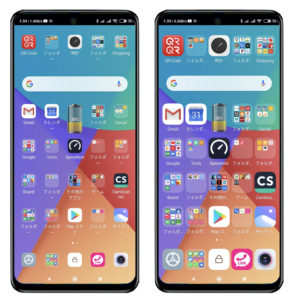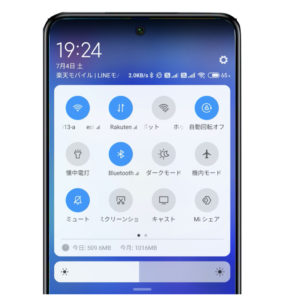人気のXiaomi Redmi Note 9S のシステムランチャーにバグがあることがわかりました
Xiaomi Redmi Note 9S のシステムランチャーを確認してみてください
自分のシステムランチャー
- 編集アイコンがない(レイアウトの変更ができない)
- 機能(アイコン)が少ない

おかしいな~と思っていたのですが、友人がXiaomi Redmi Note 9Sを購入したので見せてもらいました
そうすると
友人のランチャー
ちゃんと機能が揃っているし、最後に編集アイコンがあります
これが普通ですよね

原因究明
どこに問い合わせていいのかわかりませんでした
公式サイトを探して問い合わせ先を見つけました
privacy@xiaomi.com
こちらに問い合わせをしました
そうすると以下のサポート部門に問い合わせるよう返信が来ました
https://privacy.mi.com/support
こちらに自分のシステムランチャーがおかしい旨を、友人と自分の画像を添付して連絡しました
それに対して以下の丁寧な返信がありました
日本語ではなかったので残念です
この英語に下に中国語の説明が続いていました
| Thank you for contacting Xiaomi Customer Support. I am Madhu and sorry to know that you are facing issues with system launcher in your device.
I would request you to please follow the below-mentioned steps to resolve your issue:
1. Go Settings and then to Manage Apps 2. Go to All Apps and Select System Launcher 3. Tap on Clear Data
If the issue persists, kindly follow the below-mentioned steps.
Sign Out from your Mi Account:- 1. Go to Settings 2. Select Mi Account 3. Then confirm to Sign Out
Create a Backup:- 1. Go to Settings 2. Select Additional Settings/ Select About Phone 3. Select Backup and Reset 4. Select Local Backups 5. Select Backup 6. Select Accounts and Contacts & select System 7. Then select Backup so that a Backup file could be created
For Finding Backup File:- 1. Go to Internal Storage 2. Select MIUI 3. Select Backup 4. Select All Backup
(Note:- Please save the Backup file on your PC/ Laptop, so that your important data would be prevented)
Factory Data Reset:- 1. Go to Settings 2. Select Additional Settings/ Select About Phone 3. Select Backup and Reset 4. Tap on Factory Data Reset
MIUI update: – 1. Then go to Settings> About phone> System update> Check for update 2. Tap on ‘…’ icon at the top right side/ long press menu button 3. Choose download latest package 4. Once the downloading gets completed click on update and reboot option.
Restoring Data:- 1. Go to Settings 2. Select Additional Settings/ Select About Phone 3. Select Backup and Reset 4. Select Local Backups 5. Select Backup File 6. Select Restore to complete this process
I hope the above troubleshooting steps resolve the issue. Also, I would not be able to assure you for a particular app. However, if the issue persists would request you to coordinate with the point of purchase/App developer for further assistance.
Due to COVID-19, the ongoing health and containment emergency measures may cause service delays at logistic couriers and Xiaomi authorized service centers until further notice. Thank you for your understanding and support.
For any further queries, feel free to contact us.
Regards, Madhu Xiaomi Customer Support
亲爱的小米用户: 您好!感谢您与我们联系。 为了使您的问题得到快速解决,您可以参照下方的提示进行操作: 1. 如果您需要咨询的问题与是与小米帐号、MIUI系统、系统应用或 祝好, |
対応
指示に従ってわからないなりに、対応していきました
対応途中でホーム画面のレイアウトが初期設定に戻ってしまいました
そこで対応を中断して面倒でしたが手動でホーム画面をマイ画面に戻しました
これで面倒になったのと、途中でabout phone が見つからなかったので対応をやめました
ということで残念ですが、システムランチャーの復元は出来ていません
この際、MIUIシステムのcloudにホーム画面のレイアウトを保存できることがわかりましたので保存しました
しかしこのcloudeは容量が少なく、写真も保存されているようで容量オーバーのメッセージが出ています
現在ランチャーに編集アイコンが無いのでレイアウトが変えられませんが、特に大きな支障がないのでそのままにしています
そのうちデバッグ方法の情報が得られるのではないかと期待しています
Xiaomi Redmi note 7、Xiaomi Redmi note 8、そしてXiaomi Redmi Note 9Sを愛用してきているXiaomi社のファンですが、この1件だけは残念です
《Xiaomi Redmi Note 9S》 関連記事の一覧ページ↓